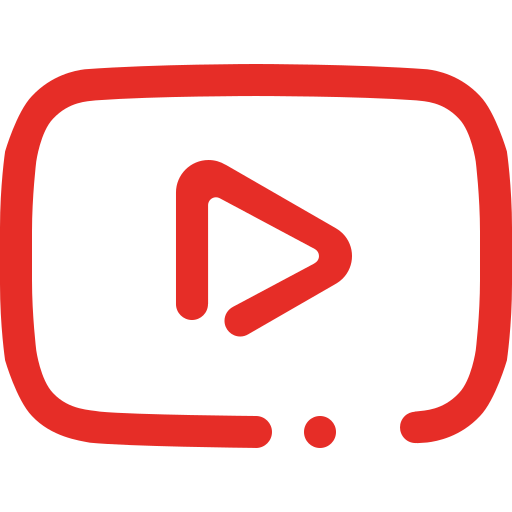Setting Performance Metrics
The Dashboard Settings allow you to define the performance metrics that will be displayed on the dashboard. Each dial on the dashboard corresponds to a specific metric, and these metrics help you monitor and assess the performance of your facility.
Understanding the Metrics
You can set the following performance ranges for each metric:
- Lowest Level Range (Red):
Indicates performance levels that are below expectations and require immediate attention. - Mid Range (Orange):
Represents performance that is within an acceptable range but still needs improvement. - Budgeted Level Range (Green):
Shows performance that meets or exceeds expectations, indicating optimal performance.
Customizing Your Dashboard
After setting the performance metrics, you can customize what you see on the dashboard. This customization allows you to focus on the most critical metrics, ensuring that your dashboard reflects the areas that matter most to your facility’s success.
Steps to Set Up Metrics
To set up your metrics:
- Navigate to the Dashboard Settings section on your dashboard.

- For each dial on the dashboard, define the Lowest Level Range, Mid Range, and Budgeted Level Range.
- Save your settings to apply the changes.

- Review the dashboard to ensure the dials reflect the updated performance metrics.
With these settings in place, your dashboard will provide an accurate, real-time view of your facility’s performance, enabling you to make informed decisions quickly.