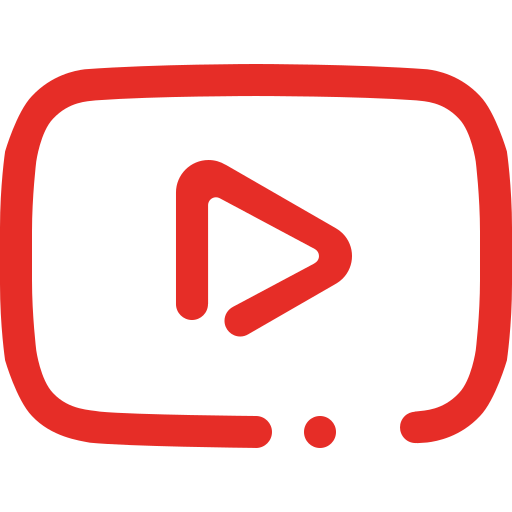In this tutorial, I will guide you through the process of adding and managing petty cash records. This feature allows you to track daily petty cash details efficiently.
Step-by-Step Guide to Add Petty Cash:
Start by clicking the “Add Record” button

This will open a pop-up form where you can input the petty cash details.
Select the date
By default, today’s date will be pre-selected. If you need to change the date, click on the date field and choose your desired date.
Fill in the required fields
Enter details such as the Date of Last Reimbursement Submission. Once you’ve filled in all necessary information, the system will automatically calculate the turnaround time based on the submission date.
Submit the form
After entering all the required data, click “Submit.” The new record will then appear in the data table.
Editing an Existing Petty Cash Record:
If you need to make changes to an existing entry, follow these steps:
Locate the record
Find the petty cash record you want to edit from the data table.
Click the Edit button
On the right-hand side of the row, click the “Edit” button to open the edit form.

Make the necessary updates
Update the required fields in the form, then click “Submit” to save the changes.
By following these simple steps, you can easily add and manage your petty cash records with accuracy and efficiency!