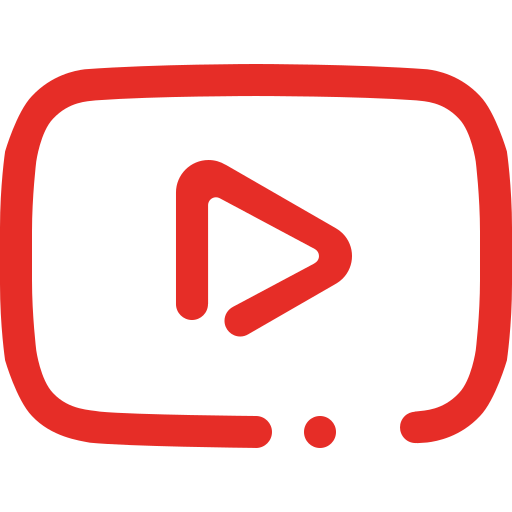Overview
The Staff Page is where you manage the users within your facility. Access to this page is reserved for specific roles to ensure secure management of staff information.
On this page, you have several capabilities, including:
- Adding a User
- Inviting a User
- Editing a User
- Deleting a User
Inviting a User
To invite a new user to your facility:
- Click on the button.
- Fill in the relevant details, ensuring that you assign the correct role and department. This determines what the user can view and access within the app.
- Once the invitation is sent, the user will receive an email or SMS to complete their registration.

Adding a User
To add a new user directly:
- Click on the button.
- A form will pop up where you can enter the necessary details, including the user’s login information.
- After completing the form, the user will receive their registration details via email.
Editing a User
To edit a user’s information:
- Locate the user in the table.
- Click the button on the right-hand side of the table row where the user is located.
- Make the necessary changes in the form that appears and submit the form to save the updates.

Deleting a User
If you need to remove a user from your facility:
- Click the button on the right-hand side of the table row where the user is located.
- This action will remove the user from your facility, but note that the user is not deleted from the system entirely.
Viewing User Details
You can also view detailed information about a user:
- Click the button next to the user in the table to see their full details.
These tools provide you with full control over your facility’s staff management, ensuring that user information is up-to-date and access levels are correctly assigned.